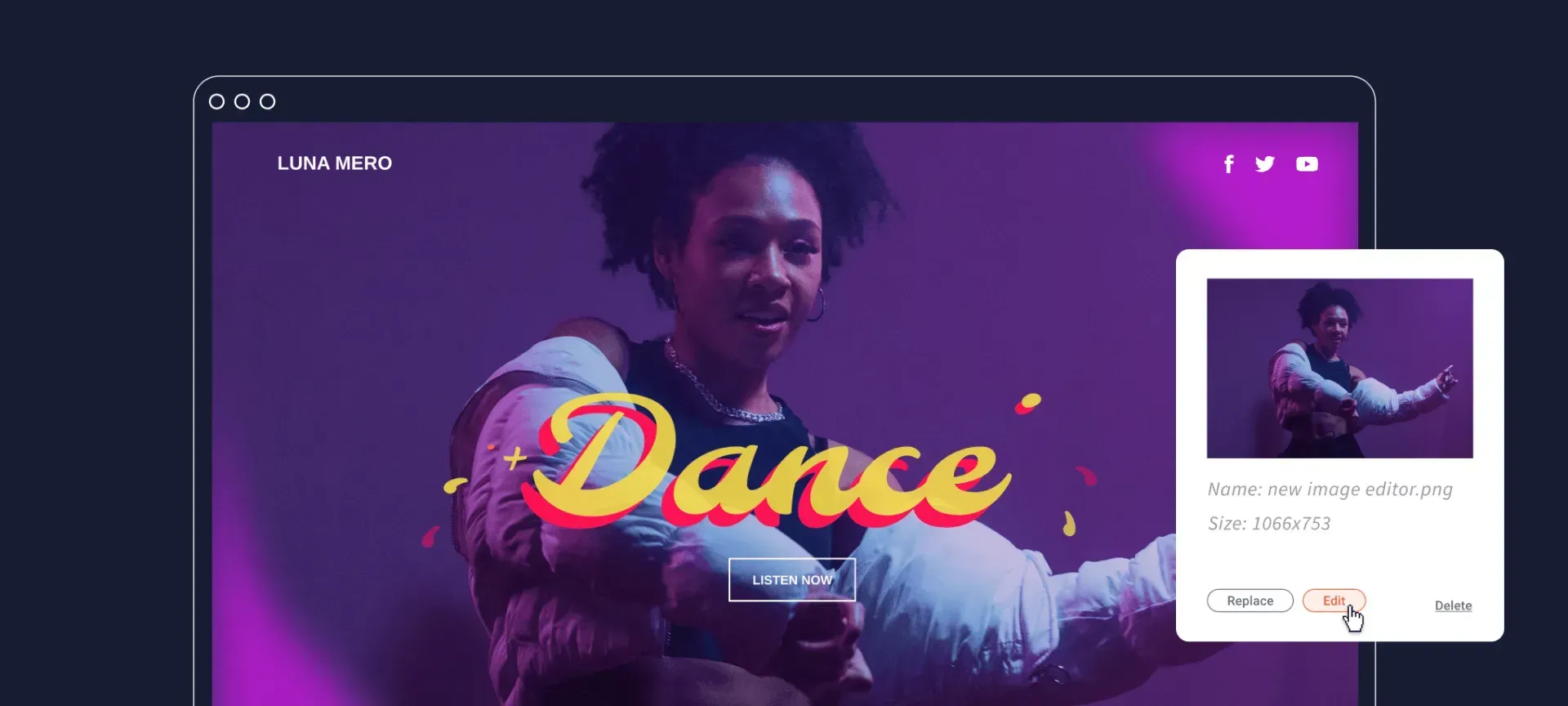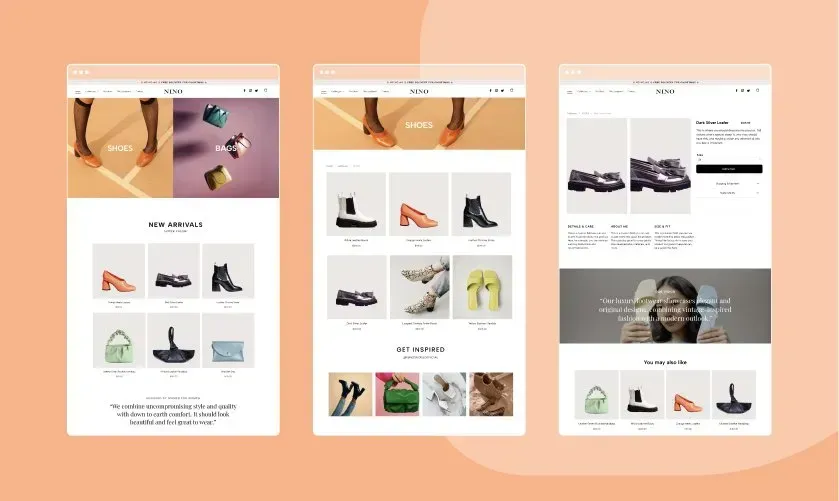When you create a website for your business, there are always going to be certain questions new visitors and customers will ask again and again. So adding a comprehensive FAQ page (frequently asked questions) to your website is one of the most efficient and cost-effective ways to handle these common queries.
Preparing standardised answers to popular questions and locating them in one key place on your website will have two major benefits. First, it will support your customers in their time of uncertainty. And secondly, it will save you, as the business owner, the inconvenience of turning into a broken record. A win win situation. So, when you’re planning the structure of your website, leave some time to work on an FAQ page. Don't worry if you're not entirely sure how to do this, the following guided steps below will help get a flying start.
What is an FAQ page?
An FAQ page is a dedicated page on your website that provides your visitors with quick and simple answers to commonly asked questions, in an organised and structured manner. It's so important not to overlook the importance and impact of a well-executed FAQ page. After all, a good FAQ section on your website is a great way to improve your customer support strategy.
Of course, visitors can always reach out to you through a contact page or an instant chat to ask their questions. However, an FAQ page will streamline that process of providing an answer to the visitors, putting you and your customers at ease, and saving you both time. For example, if you have international customers, the difference in time zones can cause problems when it comes to your customer directly asking you the burning question they have. So a designated area on your website, that contains the answer, is a power you'll want to utilise in this case. NOTE: it's not subject to just those that sell their products and services internationally, a FAQ page is a great resource to provide no matter your business.
A good FAQ page can:
- Answer all of your customers’ concerns
- Save time by providing automated answers to repeating questions instead of answering them manually
- Improve your website’s visibility on Google
How to create an FAQ page
With the right tools and resources, you can have an FAQ page up and running on your website in no time. But before you go rushing to create the page on your website, there are a few things you need to figure out first. Here are the steps you need to take to create a functional FAQ page of your own:
1) Identify your frequently asked questions
“What is your return policy?” “Is this product vegan friendly?” "How long do I have to book in advance?Whatever your industry, you most likely receive questions similar to these from new and curious customers everyday. So now is the time to jot down all the commonly asked questions you've found to be recurring and answer them to your best ability.
In order to create a FAQ page, compile a list of FAQs drawn from data on past customer service interactions (i.e phone calls, emails, or social media comments you’ve received). This valuable research will give you an idea of what categories, questions, and concerns to include on your FAQ page.
Aside from utilising customer service data, you can also find inspiration from the FAQs your competitors have already come up with. Furthermore, you can think about answers that will stress your business’s strengths, and other topics you want to highlight. For example, what is something you want customers to know about your product from the very beginning?
If you’re wondering how much information you should put on your FAQ page, the answer is: as much as you can. As your list grows, you’ll want to arrange questions in a way that's not overwhelming for those visiting the page.
2) Organise your answers
You’ll probably have to squeeze a decent amount of information into your FAQ page. Whether you have it all prepared right now, or plan to add more over time (which you most likely will), organising the information into topics and subtopics is essential from the get go. Divide the content on your page to help visitors browse between questions, reach their desired answers quickly, and seek relevant questions they haven’t even considered yet.
After you've sectioned your answers into the relevant categories, start arranging the topics and subtopics into a logical order. It’s recommended to catalog your questions from the most frequent to more niche.
3) Design your FAQ page
Just because your FAQ page will be full of text, doesn’t mean it can’t be eye-catching. It’s no different than any other section of your website, it has to look great while performing its purpose.
When design the FAQ page, your first priority is designing it in a way that it's clean and easy to navigate. After all, your customers are there to get information. To achieve this, we recommend you use a basic and simple format that’s easy to read. Get the layout right and structure the page cleverly with the design (i.e put the headings in and play around with the placements).
Once you have the structure ready, add your questions and answers to the page according to the order and categories you’ve come up with. TIP: Dive into the smaller details such as customising the fonts, colours and text sizes to compliment those you’ve used throughout the rest of your website design. Remember that the goal here is to make the visitors' experience as smooth and enjoyable as possible, while keeping to your brand.
To improve the visitors' experience even further, add a search bar to your FAQ page. This will assist visitors who already have a specific question in mind, since they can simply type in a specific question or keyword to save time.
4) Focus on SEO
Search engine optimisation, in brief, means improving your website’s content so that it ranks well on search engines. While there are many ways to improve your website's SEO, an FAQ page can help by strengthening its content with internal and external linking. When writing your FAQ answers, try to practice internal linking by adding extra sources of information already within your website. For example, a blog post is a great internal link you can use to improve SEO. You can also link to additional external sources that offer an extended version of your answer. So adding these links, where relevant, can truly increase the traffic going to the rest of your website.
Another vital aspect of SEO planning when creating your FAQ page is keeping the content original and unique. One thing that search engines like Google don’t like is copied/ duplicated content. Avoid copying the text from other sections of your website. Re-write what you can, or link to other pages that provide the detailed information you're referring to.
5) Add social buttons
By adding social media buttons to your FAQ page, visitors can share the answer to their question in messages, groups, and on social media profiles (for example Facebook status updates and Instagram comments etc).
Let’s say they see a question that your FAQ provides an answer to, the social buttons will give them the ability to share the information instantly with people they think will benefit from it. By making sure the questions and answers are shareable on social media, you're saving your own time and effort. No more 300 word comments explaining how to do this and that. All you have to do is just copy the relevant URL and send any customer directly to the answer they're looking for. As a bonus, you’ll be bringing in extra traffic and promotion to your website.
6) Include other support
There's a small chance that after you’ve finished writing and published your FAQ page, some still won’t find the answers they are looking for. It’s essential that you offer your web visitors and customers an alternative way to contact you with their questions.This can be a contact form, a live chat feature on your website, an email address or any other method which will allow them to ask questions or even suggestions to improve your FAQ page.
7) Hit that publish button
Now that you have the content and design set for your FAQ page, it’s time to click that big old publish button. But make sure your FAQ page can be found without difficulty. One common place to feature an FAQ page is in the navigation menu of a website. This treats it like any other key section featured on the homepage for all to see.
It’s also good practice to add a link to your FAQ page in the footer of your website. Although your FAQ page won’t be as prominent at the bottom of your homepage, this will allow more space for other items in your navigation menu. Plus, since a footer can be pinned to each page of your website, your FAQ page will always be accessible no matter where in your website the visitor is.
8) Keep it up to date
There's a good chance that the information posted on your FAQ page will become outdated at some point during the growth and development of your business. Things as simple as you’ve lowered the prices of your products or changed the times you work. So it's important to make sure you always include the correct details, because providing outdated information on an FAQ page would miss the point - further confusing your customers which is the exact opposite of what you want to do.
You will also want to include new and popular questions that pop up over time. In general, regularly updating a website is good practice. It shows customers that you’re actively growing and you care to provide them with the most up-to-date information.