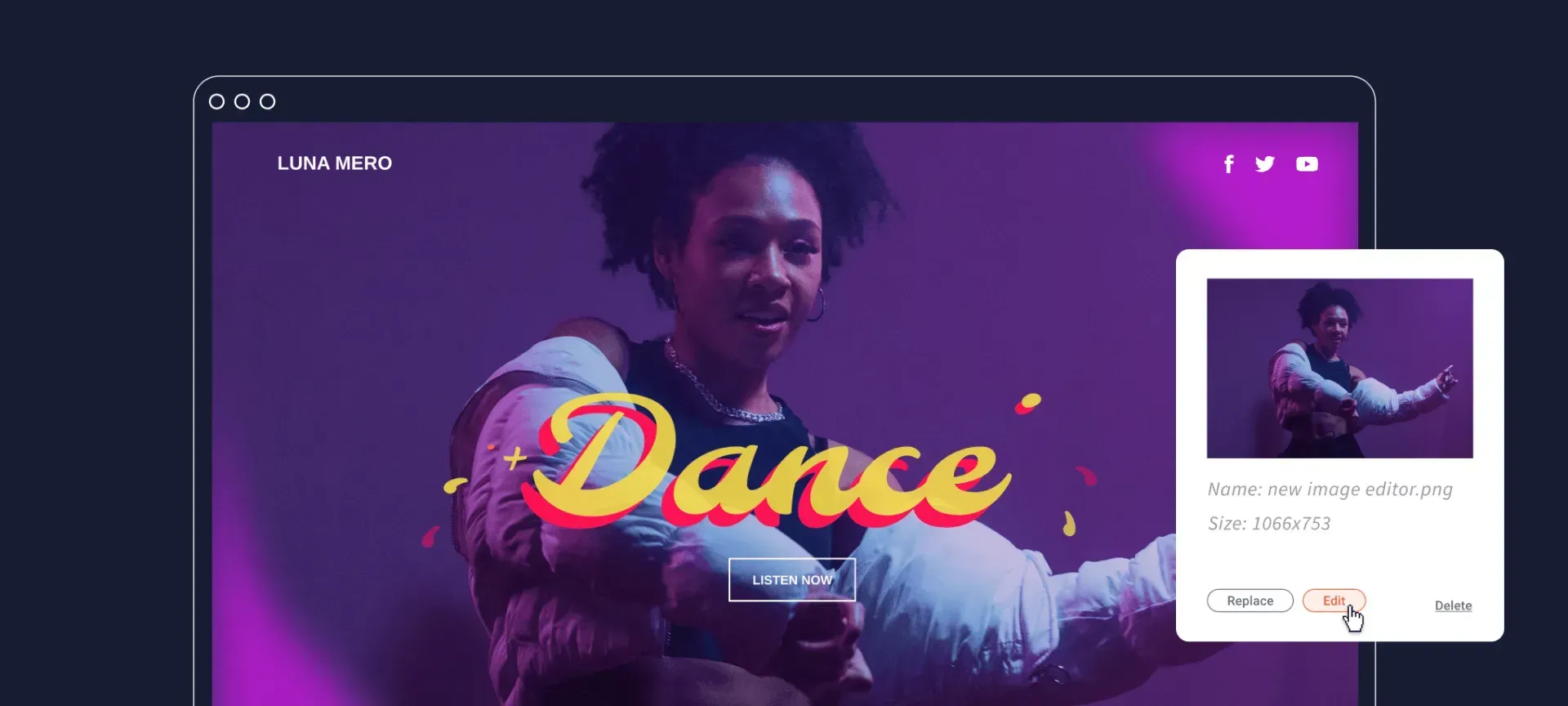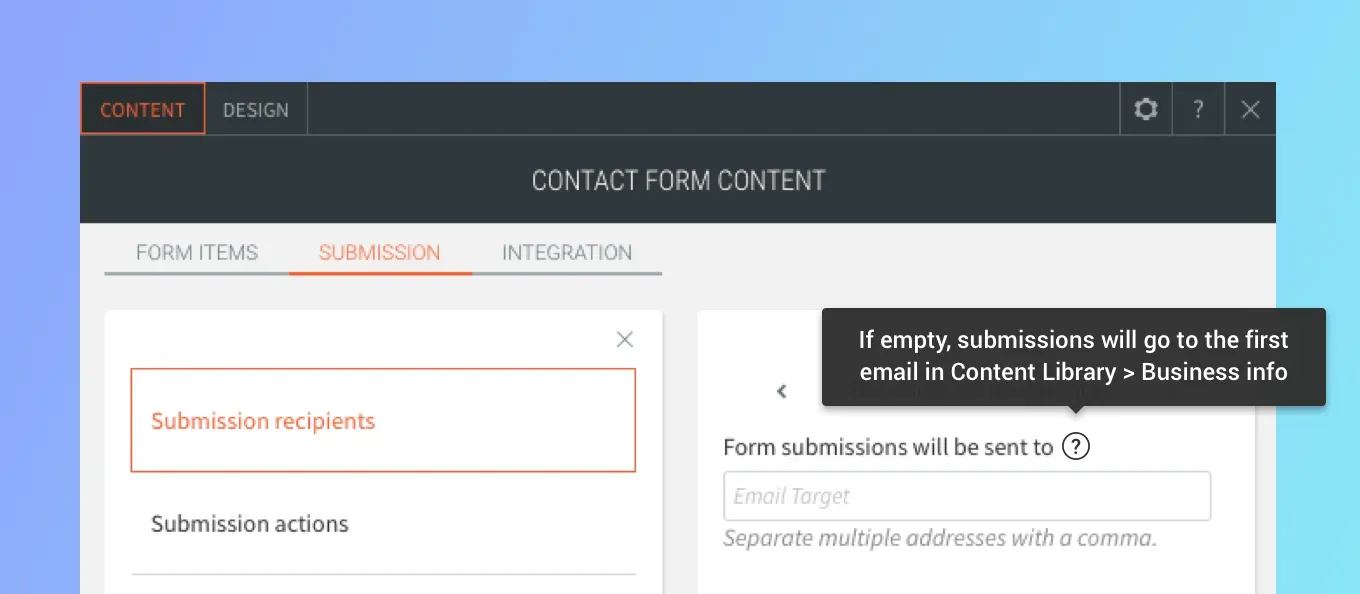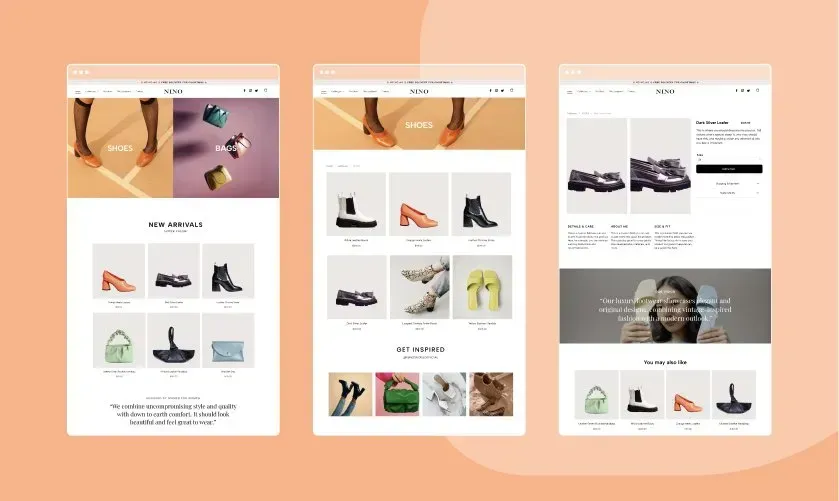Contact forms are a key tool for gathering leads, building email lists, tracking inquiries and more. Your newest Contact Form improvement can help ensure that your clients don’t miss a single lead by enabling all form submissions to be automatically sent to the business email in a site’s Contact Library.
This saves you time, since you don't have to individually set up each form recipient, and makes it easy to ensure that the recipient address for all forms is always up-to-date.
Tracking contact form submissions can be time-consuming, especially when you’ve got multiple forms on a single site. The new form submission logic makes it easier for forms to be tracked by sending all forms to a single email address: the primary one in the Content Library. (If no email is defined here, submissions will go to the Account owner email, as previously.)
3 Ways to Set Up the Email Address for Contact Form Submissions
- If there’s a submission recipient in the form: Submissions will be sent to that address.
- If there’s no recipient: Submissions will be sent the primary email in the Content Library. (Content Library > Business Info > Email).
- If there’s no email in the Content Library: Submissions will be sent to the account owner.
Please note: If you have forms on your sites with no submission recipient defined, and you have an email address in the Content Library, submissions will now go that address, rather than the Account Owner address.
Some Use Cases When this Comes in Handy
If you have multiple contact forms on your site: No need to set a recipient address for each of them. Simply make sure the primary email in the Content Library is set properly and you’re good to go.
When email recipients change: In the past, to change the email recipient of contact forms on your site, you had to go into each and every form on the site and change it manually. Now, you can set the email address once in the Content Library and leave this field empty in all Contact Form widgets.
When you work via API: Each time you create a new site, the builder default every form to your main account email.To change this, go to Content > Business Information > fill in the correct email address here which will default all contact forms added to your website. Alternatively, you can manually add a contact email address to each contact form used. Simply add a new contact form from the widgets, click on the form, select Submission and here you will be able to add your recipients to each contact form individually.
Making the Most of Your Content Library
This improvement is one more step towards making your Content Library a single source of truth for your entire site. Make sure the email address here is updated here, and it will stay updated for all elements connected to it, including footer information, contact pages, Local Business Schema, and more.